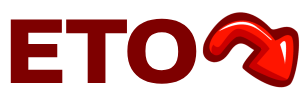Transferring funds from QuickBooks to a bank account is a common task for businesses, allowing them to maintain a smooth cash flow and ensure accurate financial records. QuickBooks offers easy methods to make these transfers either from the QuickBooks Cash account or through the Chart of Accounts. This guide will cover these methods, best practices for seamless transfers, and how SaasAnt’s tools can simplify the process.
Preparing for a Transfer: Linking a Bank Account
Before you can transfer funds, ensure your bank account is linked to QuickBooks. Here’s how:
- Access the Cash Flow menu: Log into QuickBooks, go to the dashboard, and select Cash Flow.
- Transfer In: Select Transfer Money and then Transfer In.
- Bank Details: Enter your bank’s name, account type, account number, and routing number. Confirm by clicking Next and then Sounds good.
This setup enables QuickBooks to securely transfer money to your bank, preparing you for the steps below.
Method 1: Transfer Money from QuickBooks Cash to a Bank Account
For QuickBooks Online users with a QuickBooks Cash account, this method enables direct transfers to a bank account.
- Navigate to Cash Flow: On your QuickBooks dashboard, go to Cash Flow and select Transfer Money.
- Choose Transfer Out: In the transfer options, select Transfer Out.
- Select Accounts:
- From: Choose the QuickBooks Cash account as the source.
- To: Select your connected bank account from the list. If it’s not listed, add it using the “+” button.
Enter Amount and Finalize: Input the amount you want to transfer, review the details, and click Finalize Transfer.
This method is straightforward and best for users who already use the QuickBooks Cash account for transactions.
Method 2: Transfer Using the Chart of Accounts
If you don’t have a QuickBooks Cash account, you can use the Chart of Accounts to transfer funds.
- Access the Transfer Option: From your QuickBooks dashboard, go to + New and select Transfer under the “Other” section.
- Set Transfer Details:
- From: In the Transfer Funds From field, select the account you’re transferring money from (e.g., a specific expense or income account).
- To: Choose the destination bank account in the Transfer To field.
Specify Amount and Memo: Enter the amount to be transferred and add a memo if needed for future reference.
Save and Close: Confirm and save the transfer to record the transaction.
This approach is flexible and suitable for QuickBooks users managing multiple accounts.
Editing and Reviewing Transfers
In QuickBooks, you may sometimes need to edit a transfer if any details were recorded incorrectly. Here’s how to access and modify these records:
- View Transaction Register: Navigate to Chart of Accounts on the dashboard and click View Register for the account involved in the transfer.
- Locate and Edit the Transfer: Find the specific transfer transaction, select it, and click Edit.
- Make Changes: Adjust the amount, memo, or other details as necessary. Save and close once the edits are complete.
This step allows you to ensure that all transfer records are accurate and up-to-date in QuickBooks.
Best Practices for Smooth Transfers
To ensure effective financial management, consider these best practices when transferring money from QuickBooks to a bank account:
- Double-Check Account Details: Verify account numbers and routing information before completing a transfer to avoid errors.
- Confirm Sufficient Funds: Make sure your QuickBooks account has enough balance to cover the transfer amount.
- Monitor Transactions: Regularly check both QuickBooks and bank account statements to ensure all transfers were processed correctly.
- Use Secure Internet Connections: When handling financial transactions, always use a secure connection to protect sensitive information.
- Set Strong Passwords: Protect your QuickBooks and banking accounts with unique, strong passwords to prevent unauthorized access.
- Consider Automation Tools: For frequent transfers or bulk transactions, automated tools like SaasAnt can save time and reduce manual errors.
SaasAnt: Streamlining Transfers and Financial Management in QuickBooks
For businesses that process large volumes of transactions, managing transfers manually can become time-consuming and prone to errors. SaasAnt offers specialized tools that automate and simplify data management in QuickBooks, making it easier to handle transfers and other financial activities. Here’s how SaasAnt can assist:
1. Bulk Transfer Management:
SaasAnt allows you to import and export multiple transactions in bulk. This is especially useful for businesses that need to move funds frequently or manage large quantities of transactions across multiple accounts, eliminating the need for repetitive manual entry.
2. Data Validation:
SaasAnt ensures data accuracy by validating details before completing a transfer. This helps minimize errors, ensuring that every transaction aligns with your financial records.
3. Efficient Data Migration:
If you’re transitioning to QuickBooks from another software, SaasAnt’s migration tools help transfer historical data, including transaction histories, ensuring you don’t lose any important records.
4. Custom Import Templates:
SaasAnt provides customizable templates for importing transaction data. These templates let you organize transfer details in a way that suits your business’s unique needs, streamlining data organization in QuickBooks.
5. Seamless QuickBooks Integration:
SaasAnt’s tools integrate directly with QuickBooks, so you can manage all financial data within one platform. This keeps your bookkeeping accurate, up-to-date, and easy to access, especially for larger companies needing regular bulk imports and exports.
Final Thoughts
Transferring funds from QuickBooks to a bank account is an essential task for maintaining accurate financial records and managing cash flow effectively. By following the steps above, you can easily transfer funds using QuickBooks Cash or the Chart of Accounts. And for businesses handling larger transaction volumes or requiring regular data management, SaasAnt’s tools offer a significant advantage. SaasAnt’s automation capabilities reduce the manual workload, prevent errors, and make it easy to organize transactions.
Using these best practices and leveraging tools like SaasAnt, you can optimize your financial operations in QuickBooks and keep your financial records accurate and efficient.